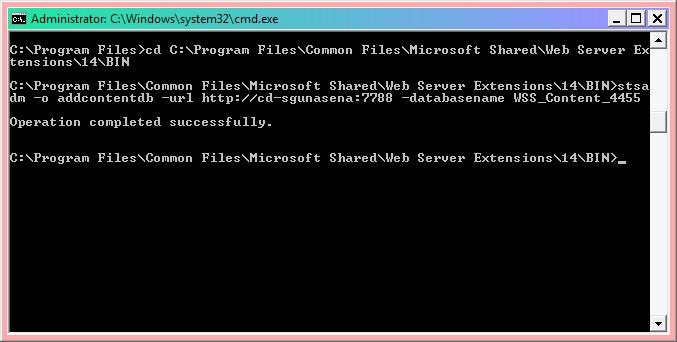Method 1 (recommended): Create the Local Security Authority host names that can be referenced in an NTLM authentication request
To do this, follow these steps for all the nodes on the client computer:
1. Click Start, click Run, type regedit, and then click OK.
2. Locate and then click the following registry subkey: HKEY_LOCAL_MACHINE\SYSTEM\CurrentControlSet\Control\Lsa\MSV1_0
3. Right-click MSV1_0, point to New, and then click Multi-String Value.
4. In the Name column, type BackConnectionHostNames, and then press ENTER.
5. Right-click BackConnectionHostNames, and then click Modify.
6. In the Value data box, type the CNAME or the DNS alias, that is used for the local shares on the computer, and then click OK.
Note Type each host name on a separate line.
Note If the BackConnectionHostNames registry entry exists as a REG_DWORD type, you have to delete the BackConnectionHostNames registry entry.
7. Exit Registry Editor, and then restart the computer.